View export history
The Export History page shows all your transaction exports, including the status, creation date, the user who initiated it, and whether it’s a single or recurring export.
There are two types of exports:
Single export: Displayed as "No" in the Recurring column, indicating a one-time export.
Recurring export: Displayed as "Yes" in the Recurring column, meaning it runs automatically at scheduled intervals. If marked "Stopped", the recurring export has been paused.
For recurring exports, you’ll see two buttons at the end of the row:
Pause/Start: Use this to stop or resume the recurring export.
Document: Click this to view and download all previous exports generated by the recurring cycle.
The Last exported file column provides a direct link to the generated export. For recurring exports, this link will take you to the most recent file created in the recurring cycle.

Download previous recurring exports
To view and download previous files from a recurring export:
Click the Document icon next to the recurring export to view the list of all files generated by that export.
Then, click on the file name to download it.